Occasionally a host may not be able to go ahead with booking. We understand that this can happen and that experiences may not be able to go ahead if plans change on short notice.
However, the customers must be notified and an alternative experience date should be suggested. Read on to find out how to offer alternative dates to customers.
There are two easy ways to access your Confirmed bookings on a specific date:
Bookings tab > Calendar > Select event in calendar > View all bookings
Or,
Bookings tab > Confirmed > View Bookings on relevant experience > Select date > View bookings
Both options will take you to the same page where you can view your customer bookings.
Suggesting a new time slot in calendar view
If you need to cancel a confirmed experience, you will need to offer the customer an alternative time slot in order to move their bookings. This means that you will suggest another available date for the experience that the customers can attend instead.
The alternative time slots will be taken from the Availability as listed on your Experience page. If there is a date that you would like to suggest, but this is not showing as an option, you must first add this date to the Availability (through the Experience page in your host portal).
From the Calendar view, it is possible to suggest a new time slot to all customers booked onto the event at once. Please note that this is only possible from the Calendar tab.
To do this, select the event you wish to move bookings from on the calendar and select Edit.
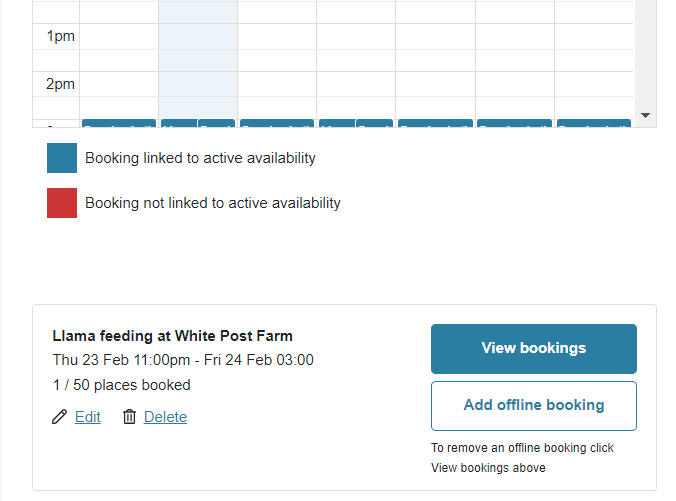
You will then be asked to set the Adjustment date. This will be the new date suggested to Confirmed customers to attend the experience.
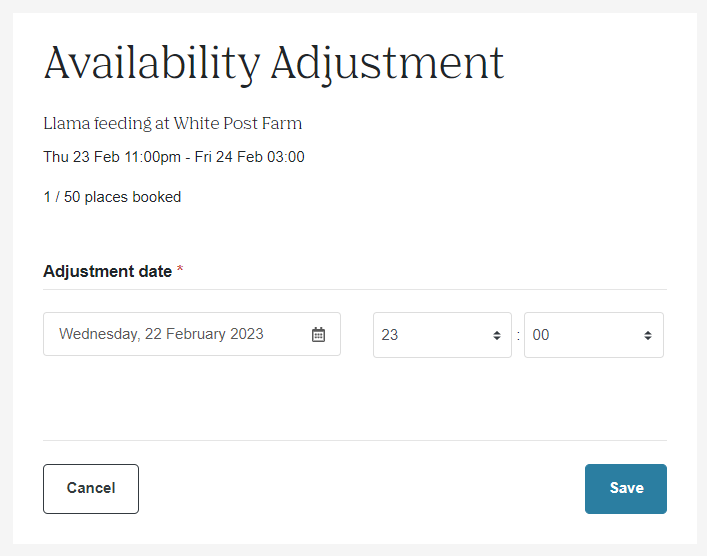
Enter your alternative date and time and click Save, a pop-up will appear asking if you wish to suggest this new time slot to Confirmed bookings. Tick the box to do so. Otherwise, the customers on the original date will not be moved. Ticking the box will suggest this alternative date/time to the customers, and the action is then with them to respond to this.
You must include a message to your customers to explain why the original date can no longer go ahead and ask them to respond to the suggested time slot as soon as they're able.
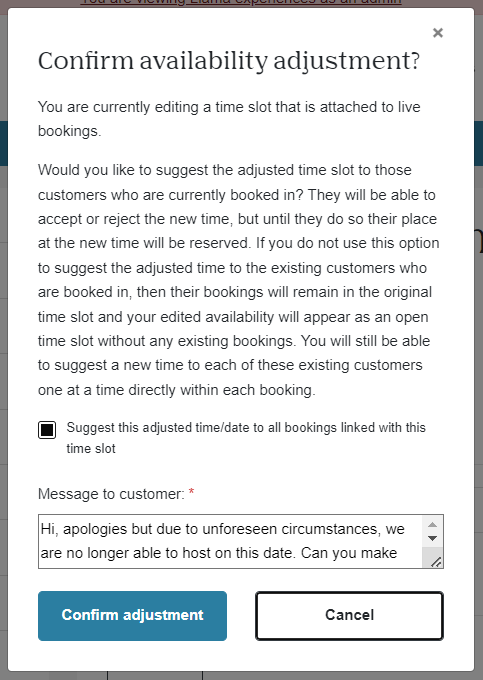
When the customer accepts/rejects the time slot, you will be notified via email.
The customer booking will appear in both the original time slot and the suggested time slot in the calendar until the customer responds.
Bookings that are awaiting a response from the customer will not be included in your host payout.
If the customer accepts the time slot suggested, there booking will be Confirmed under the new time.
If the customer rejects the time slot suggested, the booking will be moved into Unscheduled. The customer may then choose an alternative date in their own time or apply for a refund. Rejecting the time slot suggested does not automatically issue a refund.
Once you have suggested a new time slot to all customers, you should delete the original time slot from the experience Availability so no more customers book onto this date.
Suggesting a new time slot through the bookings tab
Following the steps above, you can also view your bookings through the Confirmed bookings tab once by selecting the experience and time slot you wish to view.
Unlike on the Calendar tab, it is not possible to suggest a time slot to all customers at once. You must make each new time slot suggestion individually by clicking on View full booking.
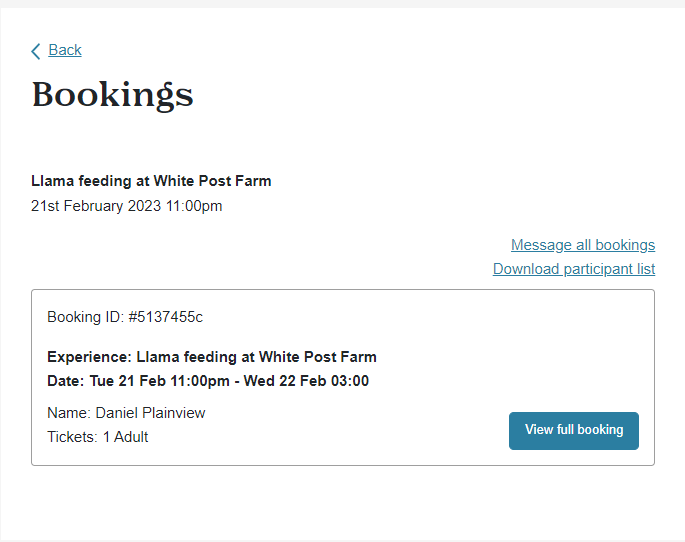
You will then be taken to the Booking details page where you can view information specific to that customer, and if you scroll to the bottom of the page you will see the option to suggest a new time.
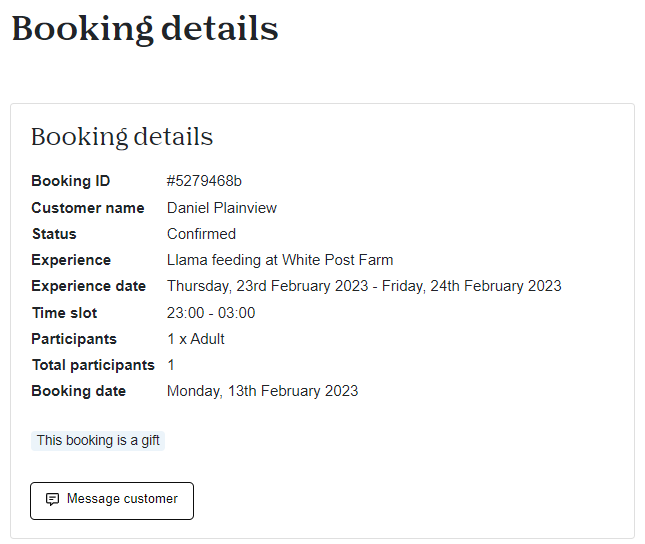
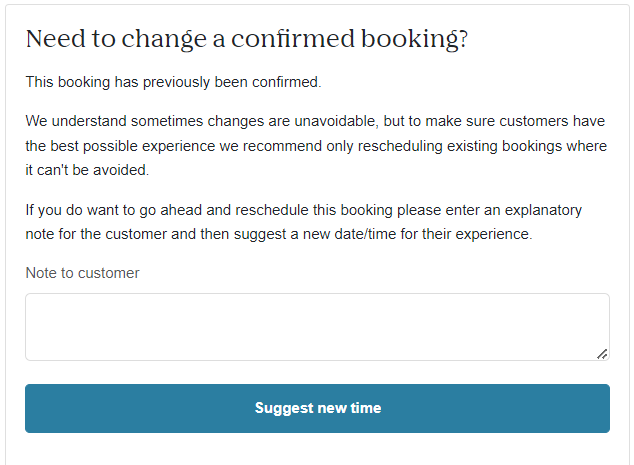
Suggesting new times for bookings 'waiting for confirmation'
For bookings in the Waiting Confirmation tab, the Suggest New Time option is next to the choice to Confirm Booking. Once again, the new time and date options will be pulled from the host’s Availability for the experience. In this case, the option to Reject Booking is at the bottom of the page.
With all rejections/cancellations, the host must provide the customer with a note explaining why the booking can’t take place at their desired time. Likewise, a note to the customer must also be included when suggesting a new time slot. When a new time and date is suggested, the customer will receive an email notification asking them to confirm the suggested time slot.
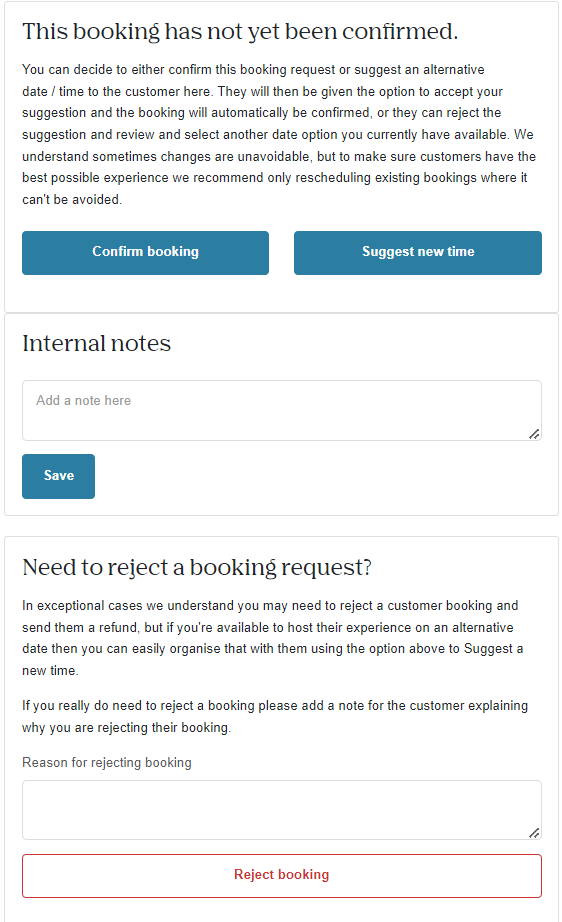
The suggeted time slot will have to be Confirmed by the customer for them to attend the experience and for your host payment to be processed. If the booking stays in Date/time suggested and the experience is not fulfilled, you will not be paid for the booking once the suggested date has passed.
If you haven't heard back from the customer, please make sure to follow up with an additional message and phone call. You can find out how to access customer phone numbers here.
What if I have no alternative time slots to offer?
If you have no alternative dates to offer your customers but still need to cancel the experience, you must contact the Yuup team via hello@yuup.co or over live chat.
We will be able to move the Confirmed booking into Unscheduled for you. It is very important that you contact us as soon as possible to give customers sufficient notice of the cancellation.
Once the customer booking has been moved into Unscheduled, the customer may choose to opt for a refund and cancel their booking entirely. Alternatively, they may pick a date later once you have uploaded new availability. The customer will be notified automatically via email when you add new dates to the experience.
The Yuup team will not action a full cancellation and refund unless it is requested by the customer or host.


