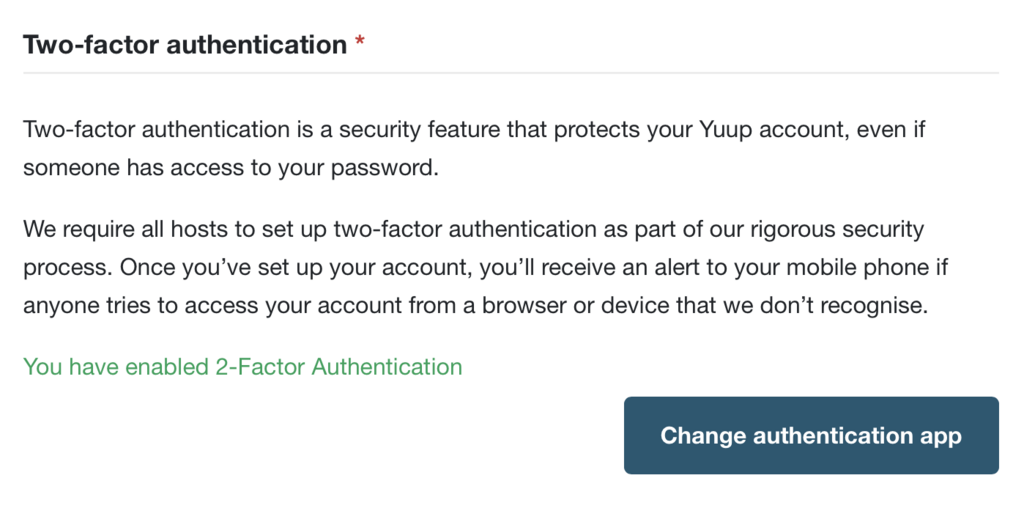Once a host profile has been completed, hosts may occasionally be asked to do a 2-Factor Authentication to log back in.
This will require them to enter a code. The host can opt to receive the code via SMS which will go to the number set up by the host when completing the Your Account section of their host profile.
Alternatively, the host can receive the code from the Authy app, which this article will guide you into setting up.
Logging into Yuup
Once you fill in your login details, you may be asked to type in your authentification code. This usually happens if you're logging in from new device, device you didn't tick to be remembered or if you're in incognito mode of your browser.
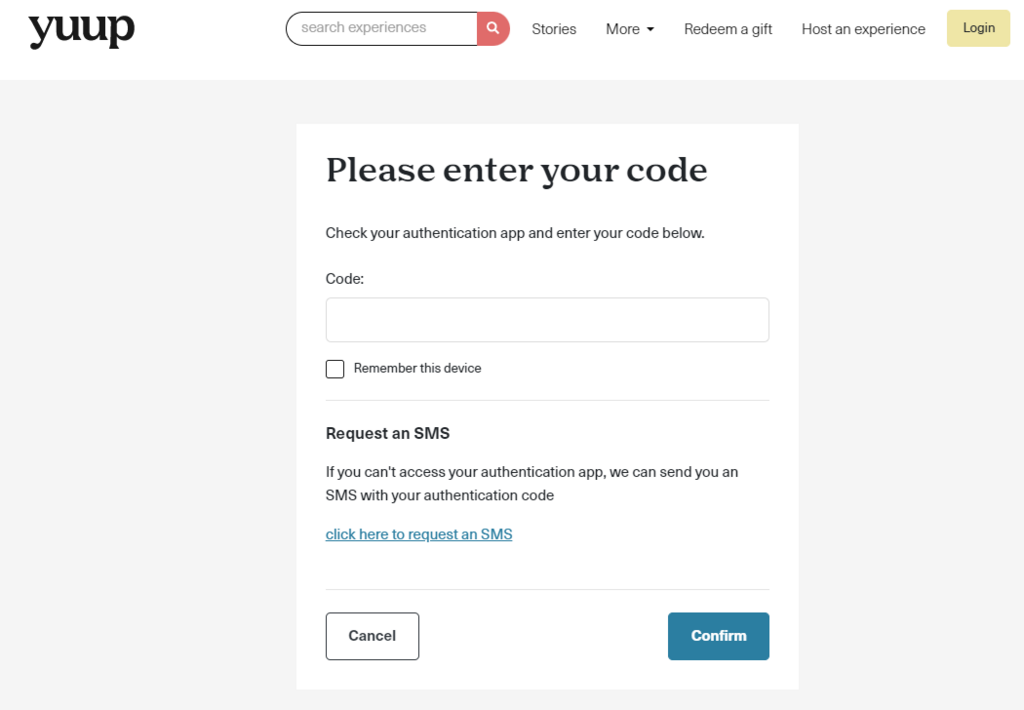
If you wish for your device to be remember so you're not asked to complete 2FA as frequently, click on Remember this device.
To receive the code by text message, make sure to click the link to request an SMS.
Setting up in Authy
It is useful for hosts to download the Authy app both on their mobile (Google/Apple Store) and on their desktop for easy access to the platform. This will ensure multiple people can access the host portal using the same login as SMS codes can only be sent to the number associated to it.
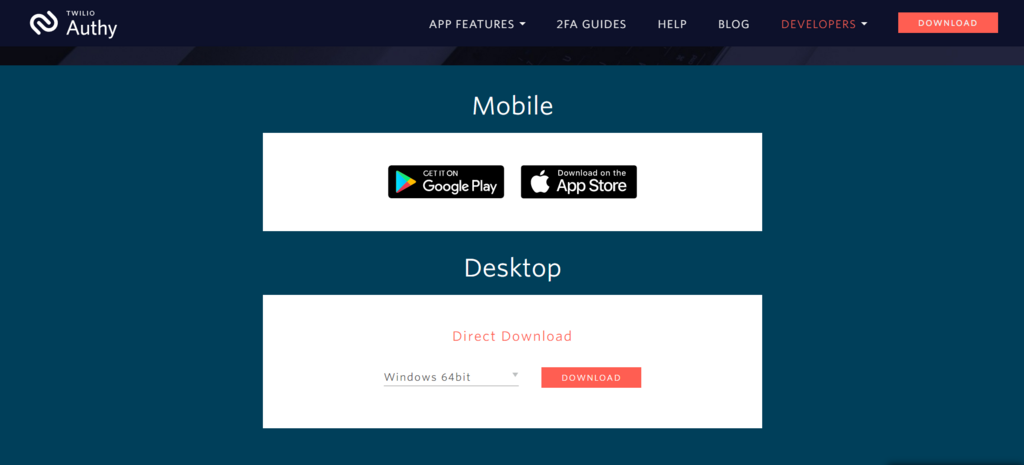
Once downloaded, click to run the program. Authy will then ask you to enter your mobile number. Make sure that the number you enter is the same one used when completing the 2FA on Your Account in the Yuup Host Portal. If it is not the same number, then the Authy app will not work when the host tries to login!
You will then be asked to provide an email as a backup contact method.
Once this is done, you will be required to verify your account via SMS, Whatsapp or Phonecall. A code will be sent for you to enter into Authy. Afterwards you will have successfully set up your account!
Now that you have logged in, you should be able to view your Yuup profile under your Authy Accounts. Select this account and the code to enter will be displayed for you to login to Yuup without needing to request an SMS.
The process will be nearly identical when setting up on the desktop and mobile app. Yuup recommends having Authy on both devices for quick and easy access into our platform.
If you can't see any account under your Authy Account, you will need to add it.
Adding Yuup account to Authy
In the app, you should be able to see 'Add Account' icon. Once you click on it, you'll be asked to scan QR code. This code can be found by logging into your Host Portal, heading over to Settings and clicking on Your Profile option from the drop down menu.
Right at the bottom of the page, you'll see an option to 'Change authentication app' or 'Set up two-factor authentication now'.
After you click on this, QR code will appear. Scan this code and type in code that pops up on your phone screen.